If you would like to know more or have any questions,
reach out to your Inside Account Manager.

Tips and Tricks
From the Support Team
In preparation for Year End, our support team recommend cleaning up your Microsoft Dynamics GP solution, which includes moving POs to history.
Some Dynamics GP users may not be aware that they have to manually move their POs to history.
Fortunately, we have listed out the steps for how to do this here.
When POs are closed or cancelled, they stay in the “Open” status and can still be edited via the Edit Purchase Order window.
To fully move these to history, thus making sure that these are not available for further edits, the Remove Completed Purchase Order routine has to be run.
- Go to Purchasing | Routines | Remove Completed Purchase Orders.
- From Document Range, select your filter option, for example “Document Date”.
- Select a date range in the From and To fields.
- Click Insert.
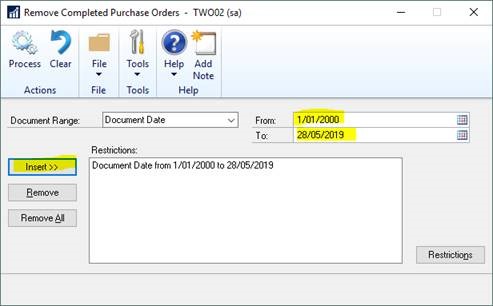
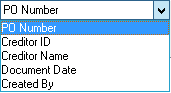
3. Click Restrictions.
Make sure to only tick POs that you want to move to history.
Untick any PO that you want to leave in Open.
4. Click Process to move to history.