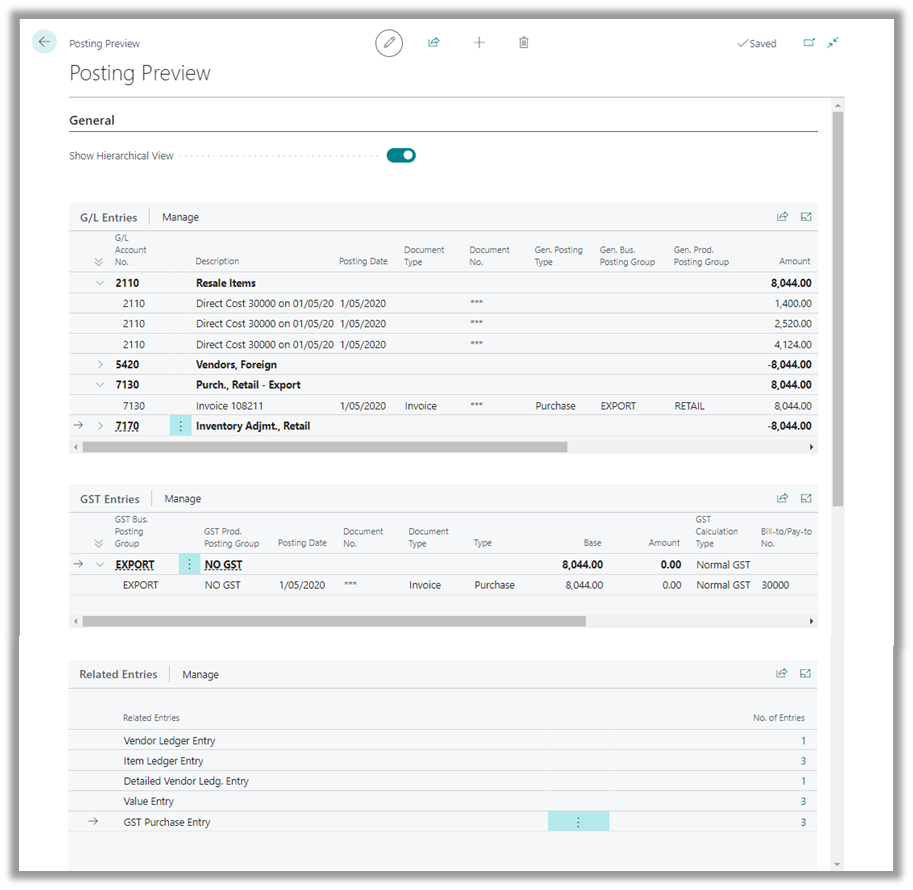For further information on how this can help you, or for any other Business Central thoughts, contact your Inside Account Manager.

Posting Preview Type
We are all familiar with Microsoft Dynamics 365 Business Central's popular "Preview Posting" functionality. So often it has allowed us to identify errors before a journal or document is posted, or it has saved us from having to reverse a posting or raise a credit note. It really is one of Business Central's most critical capabilities.
But did you know there are two different styles of posting previews?
Posting Preview Type.
In General Ledger Setup, there is a system-wide switch called Posting Preview Type. By default, it is set to "Standard", but it can easily be set to "Extended".
Remember, this is a system-wide switch that immediately affects the way all users preview their postings. However, it only affects the way "Preview Posting" is displayed, so it is low-risk to try out in a test company before setting it in LIVE / PRODUCTION companies.
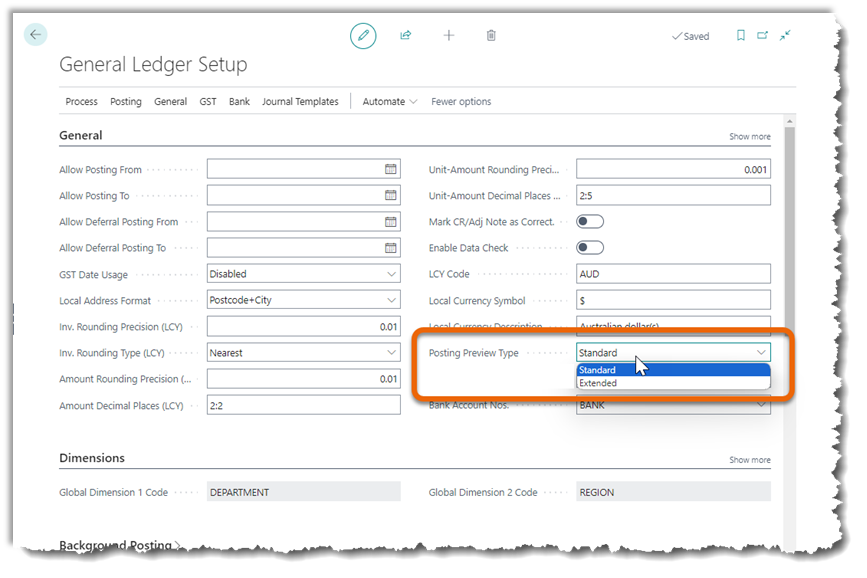 What Does it Look Like?
What Does it Look Like?
The easiest way to explain the difference is to show an example of each.
Let's use the example of a Purchase Invoice from an overseas vendor being raised for several items. The total of the invoice is $8,044.
Here is the standard layout. It's sleek, simple, and in one glance you can see all parts of Business Central that will be affected by the posting. The layout matches that of "Find Entries" which means it's familiar. And of course, you simply "click into" each line to see the details. This has been the Posting Preview layout since its inception:
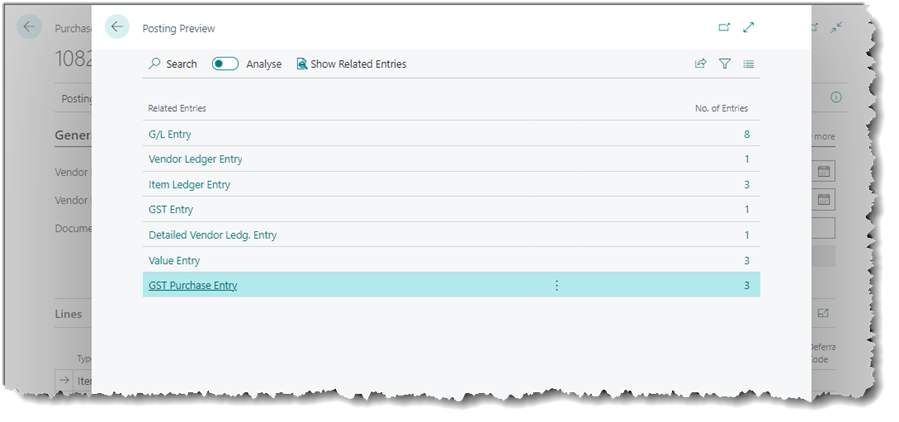
Here is the Extended layout.
The most interrogated transactions - G/L Entries and GST Entries - are already broken out (in the picture, you can see that Show Hierarchical View has been selected). The bottom section is the Standard layout which is used for other parts of the system.
Using this Extended layout can possibly provide you with an accurate and time-saving method to ensure your postings are accurate. Give it a try!