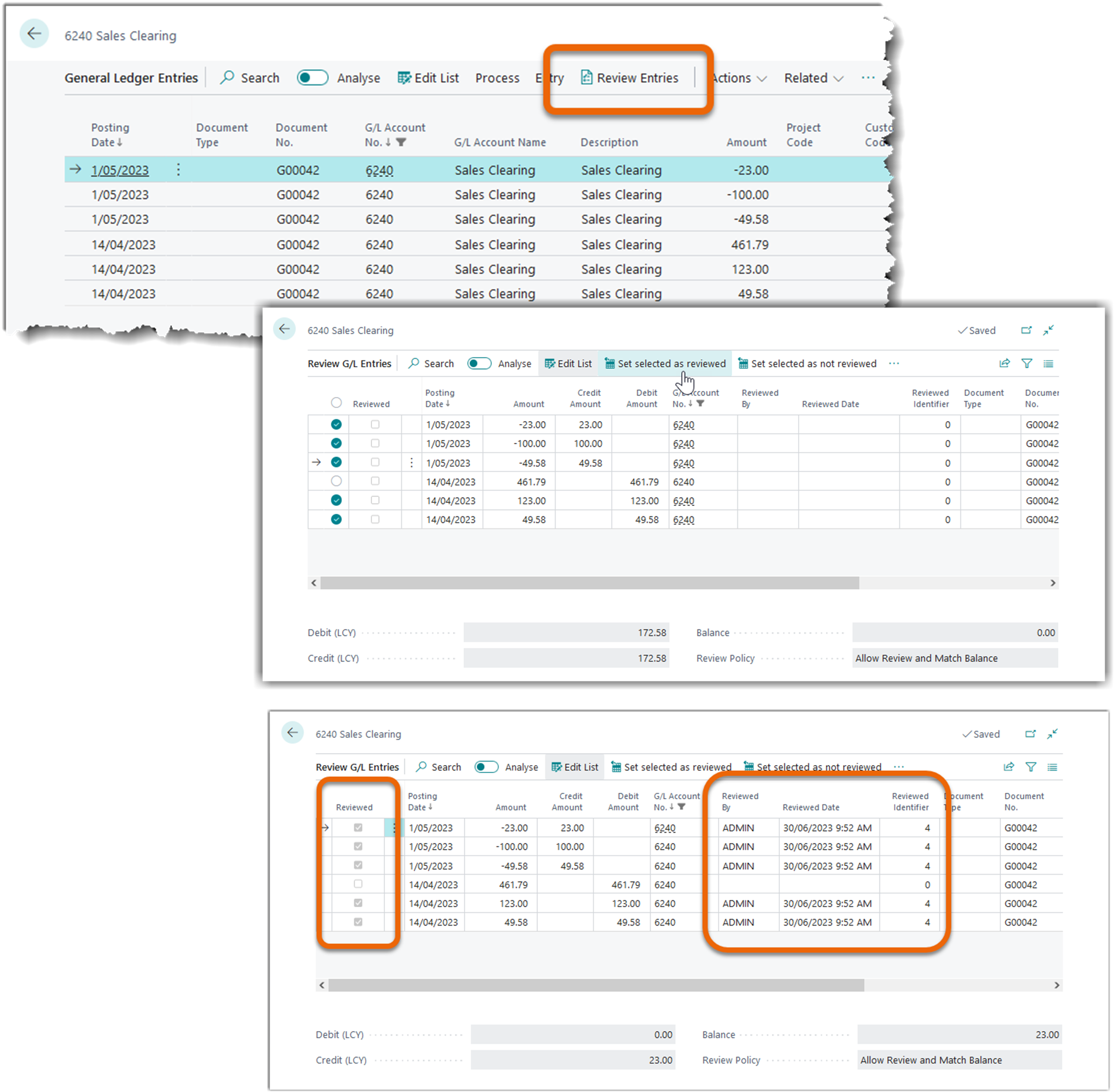For further information on how this can help you, or for any other Business Central thoughts, contact your Inside Account Manager.

Tips and Tricks
Reviewing G/L Entries
We have received many requests over the years for the ability to review transactions within Business Central and match them off with each other. Businesses often post transactions to, say, a clearing account, and then post additional transactions to clear them out. Administrative staff then “match off” these transactions one against the other, hopefully to get to a “zero sum game”. To accomplish this, staff have exported the General Ledger Entries into Excel, and then used tools within Excel to review the entries.
But no longer!
We can now undertake that review within Business Central and also keep an audit trail of the details.
Some businesses call this process “reconciliation” but in Business Central, the model is called “Reviewing”. It is driven by a new field on the G/L Account Card called Review Policy. When this field is set, G/L Entry records can be “ticked” indicating it has been “reviewed”.
There are three different settings for Review Policy:
- None – no review required.
- Allow Review – you can mark (in Business Central this concept is called “Set”) G/L entries as having been reviewed (reconciled).
Business Central ignores the Amounts being marked. - Allow Review and Match Balance – you can mark G/L entries as having been reviewed, but the total of those marked records must be zero (total debits of reviewed records equals total credits of reviewed records).
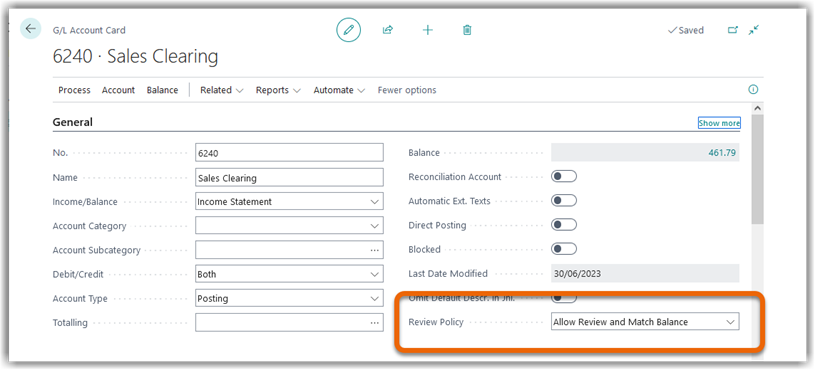
From G/L Entries page, simply select “Review Entries” from the Action Bar.