For further information on how this can help you, or for any other Business Central thoughts, contact your Inside Account Manager.

Tips and Tricks
Disable Search by Name
On customer-centric documents such as Sales Invoices, Sales Order, etc, customer data is copied from the customer record (as seen on the customer card) onto the Invoice/Order itself. The customer's Number, Address, Name, and many other fields are copied.
But have you noticed that the Customer Name on the Invoice/Order cannot be changed? If you try to change the Customer Name to something else, Business Central will prompt you to either "create a new customer card" or "select an existing customer" (refer to picture below).
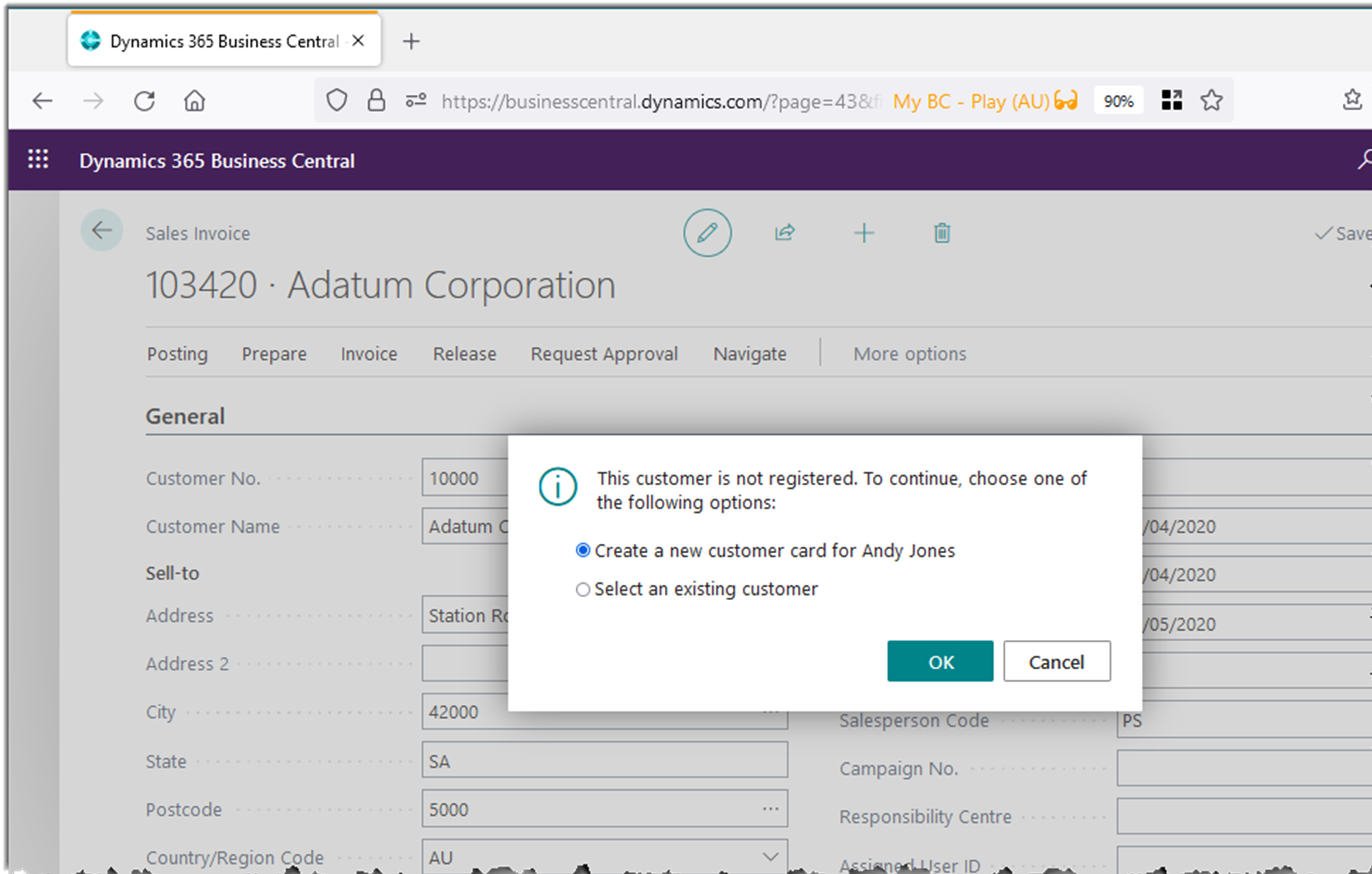
There is a reason behind this design decision: by keeping the details on the document the same as the details on the card, users are able to search the documents by the same name as on the customer record.
But many organisations deal with a myriad of one-off customers. Think "point of sale", where there may be a single "generic" POS customer record, but each POS order would be under a different name. Consider also Business Central's new Shopify connector: you probably don't want to create new customers for every order, but rather have a single customer, with each of their orders being under a different name.
Like so many things in Business Central, this is handled quickly and easily. On the customer card, in the General FastTab, simply turn on Disable Search by Name (as per the below picture). This will allow the name on the sales document to be different to that on the customer card. It is as easy as that!
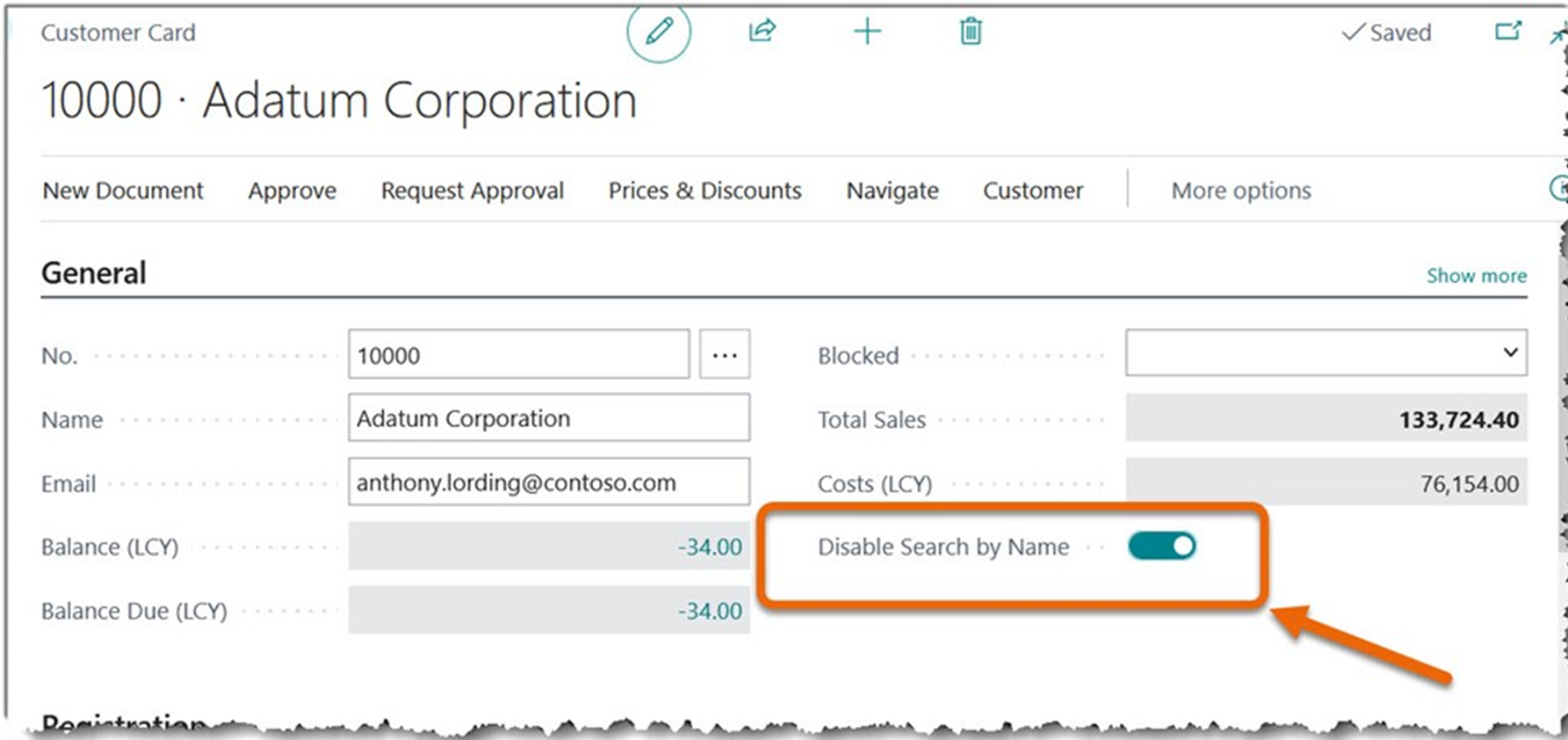
Interestingly, why is the field named Disable Search by Name? By turning on this field, you cannot search all documents for this customer by their name because the name on the document might be different to that on the Customer record.