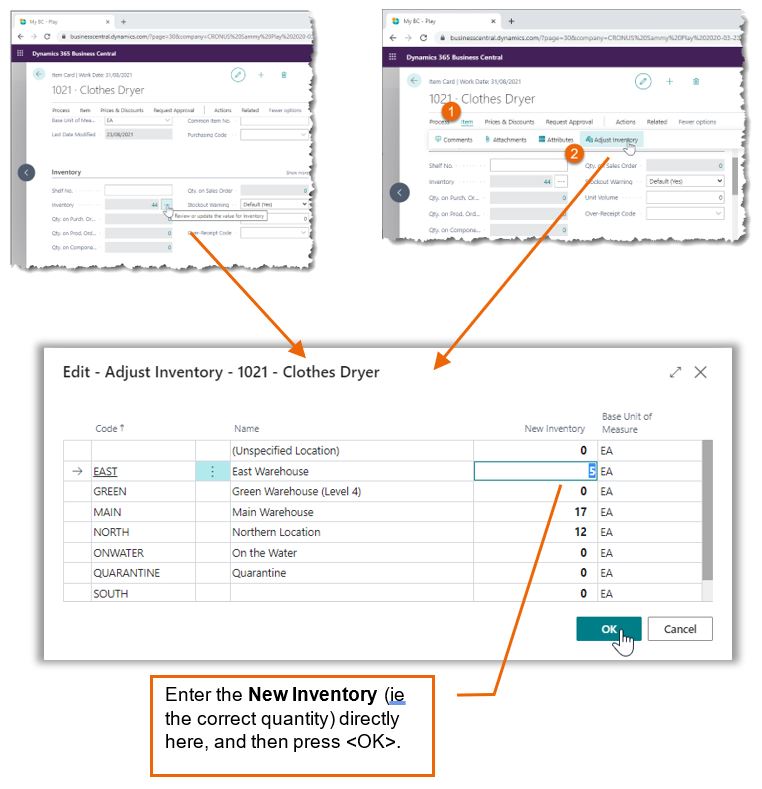For further information on what is new for 2021, contact your Inside Account Manager.

Tips and Tricks
Quick Inventory Adjustment
You know how it goes: your staff are busy receiving and shipping inventory, and they notice the Inventory figure in Business Central doesn’t match the quantity of goods on the shelf.
There is often a requirement for a quick, lightning-fast way to correct Business Central’s Inventory figures.
One correct method is to enter an Item journal for a Positive or Negative Adjustment. In this tried-and-true method, you enter the quantity you want to adjust, either down or up. But what if you just want to quickly record the quantity of stock on the shelf?
From within the item card, either click on the ellipses (the “three dots”) next to the Inventory value, or from the Action Bar, select Item > Adjust Inventory.
A list of Locations will appear with their corresponding Inventories. Simply enter the New Inventory (i.e., the correct Inventory) against the location. Business Central will then post an internal Item Journal to ensure the Inventory matches what was entered. If Business Central shows an Inventory of 10, and the correct Inventory was 13, Business Central would post a journal for a Positive Adjustment of 3.
This model is simple, easy and fast, but is not appropriate for every Business Central implementation. Notwithstanding that, it really couldn’t be simpler!